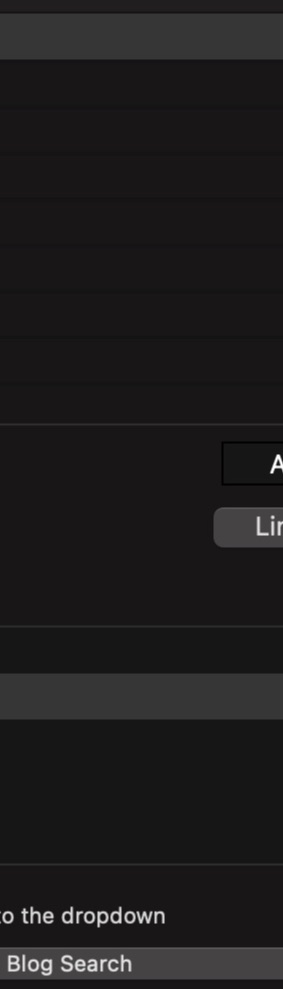With the Multilevel Dropdown Menu Widget for EverWeb you can easily add a responsive navigation menu with up to two levels of drop down menus to your EverWeb website.
This widget also lets you add your logo and customize the colors, fonts and styles to your website design.
MultiLevel Dropdown Menu Widget
Install the Multilevel Dropdown Menu Widget as you would any other EverWeb widget. Just download from the button below then double click the widget to have EverWeb automatically install it for you.
The Multilevel Dropdown Menu Widget Widget requires EverWeb 3.8 or later and is completely free.
Download & Install
Usage Instructions
Drag the Responsive Multi Level Nav Menu Widget from the 'Widgets' tab to your website. By default the Widget will be completely empty.
Click the 'Add' button under the 'Pages' list to add your initial pages to your navigation menu.
You can double click the Page name in the Pages list to adjust the display name in the navigation bar.
If this page should be a drop down menu then add the pages to the 'Sub Pages' list and repeat the same step to give it the display name you want.
To create a third level dropdown menu add the third level pages to the select sub page menu item.
NOTE: Once you add a sub page to a top level page, or a sub page, that navigation bar item's link will not work anymore. This is because you have to be able to click the menu on a mobile device to access its sub pages.
You can scoll down the inspector and adjust additional settings such as colors and logos.
You can adjust the menu's font and styling by selecting it in the Design Canvas and opening the 'Fonts' menu from the EverWeb toolbar.
Lastly the 'Responsive Breakpoint' setting will let you specify at what browser width the hamburger menu will be displayed.